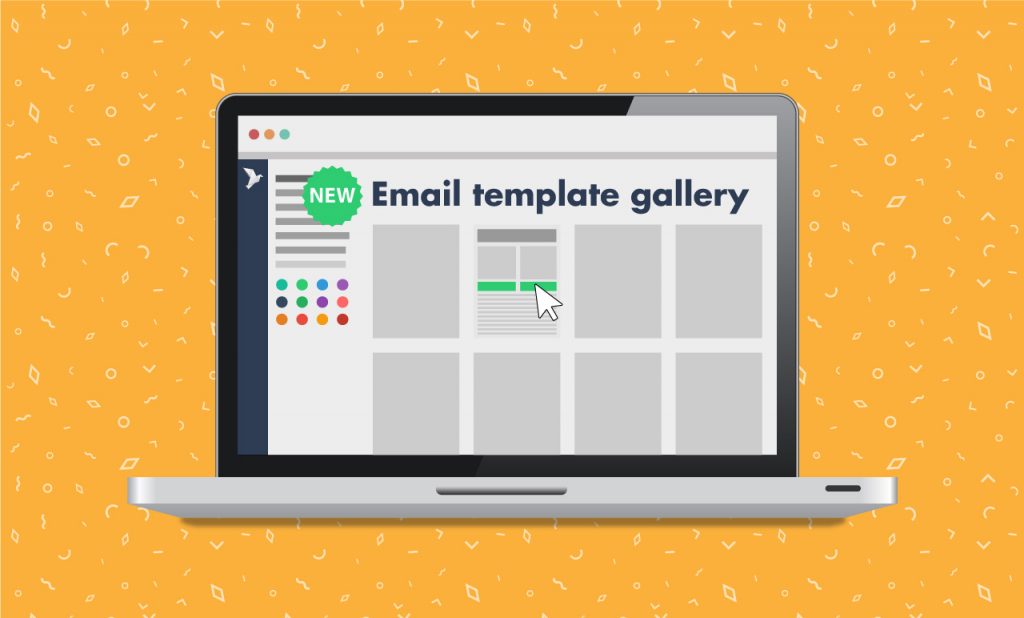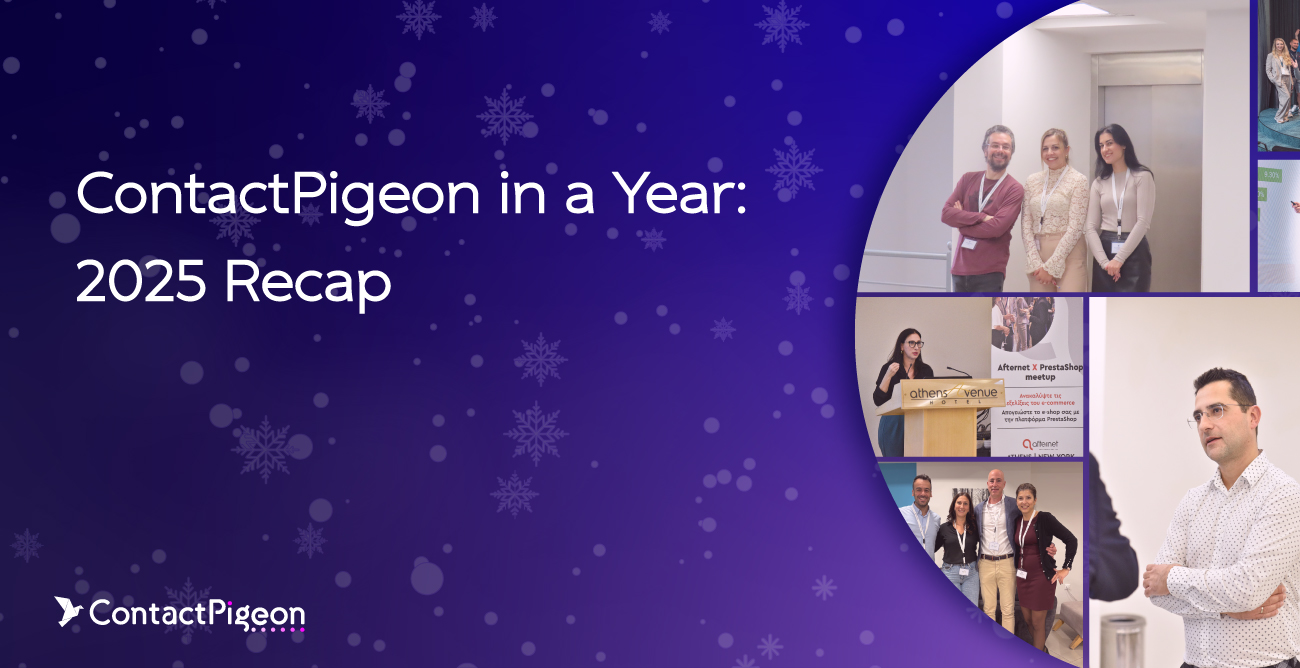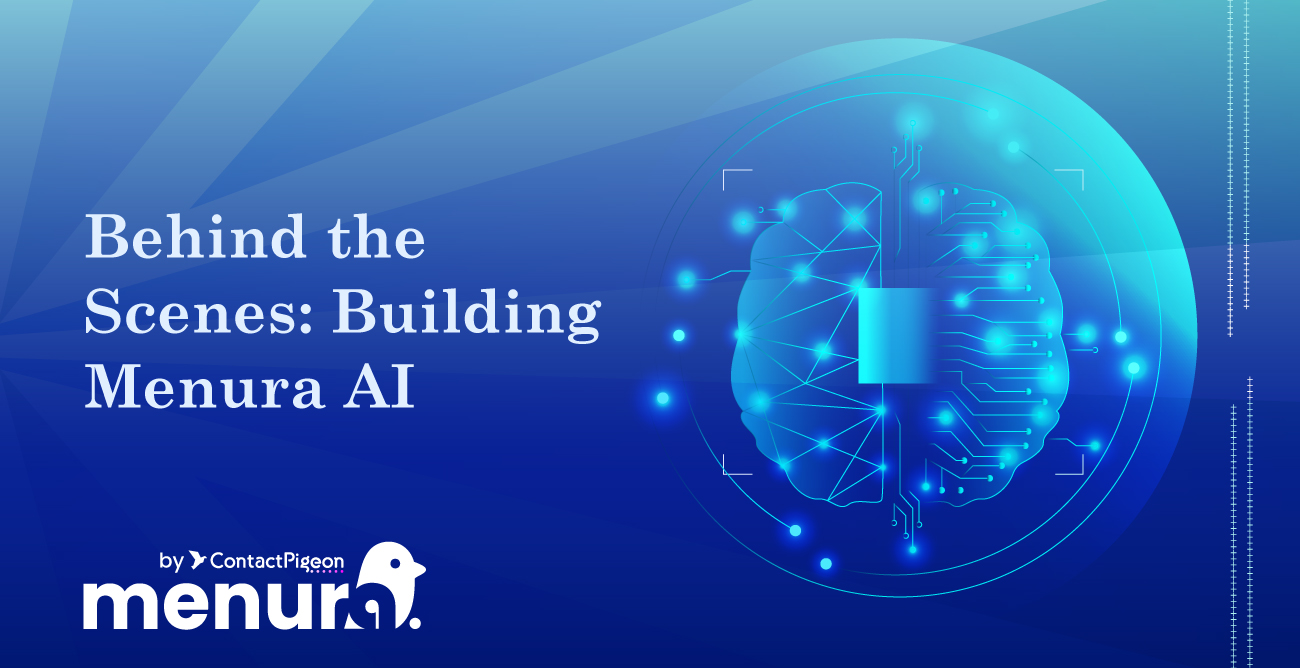Well-well, ContactPigeon team hits again! We work relentlessly in order to bring you the latest, most user-friendly ideas to send amazing email campaigns!
This month we proudly introduce our 100+ template gallery with ready-made emails for creating stunning campaigns for e-commerce (and not only..).
This is a feature we’ve planned and worked on for months, so you can just imagine and maybe even feel how excited we are to finally bring it to life for you, our beloved customers ?
Also, we added the possibility to add your Pre-Header text right from the specific field in our editor. So, no more hiding preview text using advanced HTML or CSS hacks in order to have the message that delivers, right after the Subject Line of your email.
Product Update #1: Create Responsive Emails with 100+ Free Templates from our Gallery
To access the template library, simply start creating a new email, add your subject line and UTM (of course), and once you click to go to the next step, our cool Templates Gallery will appear in front of you!
Now it’s your call which template from the 100+ will meet your marketing and style needs.
Once you decide on a template, the only thing you need to do is add your products directly from your product catalog, edit URL links and drag & drop any extra elements you wish to have.
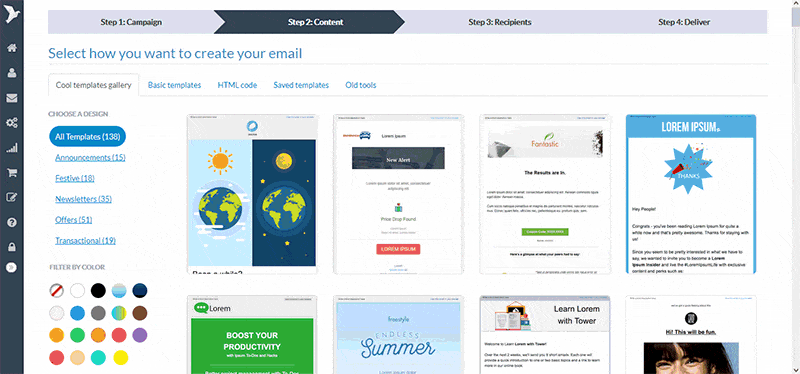
Our templates are organized by theme and filterable by color scheme. You can choose one based on your marketing needs, whether they are announcements, offers, as well as more festive email campaign ideas such as the very popular celebration of Mother’s Day, Black Friday and much more!
If you wish to use a specific color palette you can filter out the templates in our gallery according to the color of your brand and find quickly what suits best at your e-shop.
Product Update #2: Add Eye-Catching Pre-Header Text to your Emails
Some of us, when we put all our effort into creating a great overall newsletter campaign, tend to forget a very small but extremely important detail. The Pre-Header text (also known as preview text).
In case you’re not familiar with the term, here is a small description. Pre-Header is a small text which appears in recipient’s inbox and comes right after the From Name & Subject Line. Here’s how it appears in Gmail inboxes:

If it’s not set differently, pre-header text is pulled automatically from the first lines of text within the body of the email. So it’s not very unusual to see texts like “logo.jpg” or “view this email in browser” as these are the first elements at the top of the body of the email (we know, that sucks).
An old-school approach to deal with this issue was to add a piece of code in the HTML code after the <body> tag. It was OK, but not very convenient for people with no coding skills..
Hopefully, our new feature allows you to add the preview text of your choice in human language right from our email editor! Here’s how it looks like:
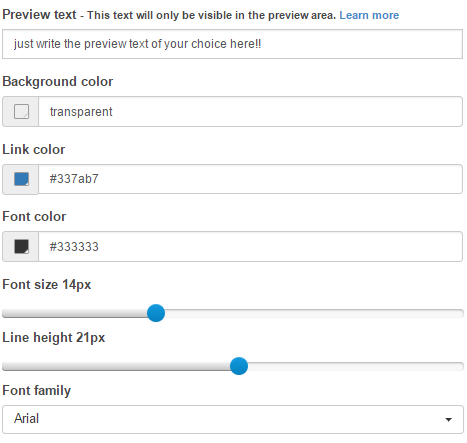
The pre-header is critical because it offers the opportunity to capture your recipients’ attention and interest before they even open the email. You should consider it a second subject line so you better optimize it accordingly.
Here are few tips that will help you write pre-header texts that convert:
- Complement the Subject Line and don’t repeat the same words in the Preview Text
- Add clear CTAs
- Use the extra space to summarize the content of the email
- A/B testing in order to see what performs better
We’re sure that these 2 new features will make your life easier and will help you draft highly performing email campaigns. You’re welcome to share your opinion or ask your questions in the comment section below!
We are preparing more for you, so stay tuned!
[cta id=”1284″ vid=”0″]