We are in the final month until Google officially phases out Universal Analytics (UA). If you have yet to make plans for a GA4 migration of your eCommerce site, you risk losing valuable web insights after July 1st, 2023, when Google UA will stop collecting data. Furthermore, unlike the previous version, this migration isn’t quite straightforward since not all features of UA are present in GA4 and vice versa.
But fret not. There’s still time. This guide provides a practical step-by-step walk-through on migrating your eCommerce business to Google Analytics 4 to ensure a smooth transition.
Table of Contents
- >What is known so far about Google Analytics 4
- > Understanding the importance of Google Analytics 4 (GA4)
- > Benefits of migrating to GA4
- > Challenges and Considerations for the migration process
- > Step 1. Assess the current Google Analytics setup
- > Step 2. Create a GA4 property
- >Step 3. Setting up data streams and tracking codes
- >Step 4. Migrating existing configuration and settings
- >Step 5. Integrating with other platforms
- >Step 6. Transitioning to the GA4 measurement protocol
- >Common issues during the migration process
- >Resources and documentation for troubleshooting
- >Post-migration best practices
- >Make the migration to GA4 a smooth process
What is known so far about Google Analytics 4 (GA4)
GA4 is designed for the future of measurement. The online landscape was a vastly different world back in 2012 when Universal Analytics was first introduced. The internet has evolved over the past decade to the point where users are multi-channel, and multi-device, engaging with sites in various ways aside from simply information seeking or making an order. Rather than enhancing UA with new capabilities, Google has decided to rebuild analytics on a completely new platform.
Compared to Universal Analytics, GA4 is built on a completely different data model that’s event-based instead of session-based. This allows it to offer enhanced user tracking, intuitive reporting, and greater predictive insights.
Understanding the importance of Google Analytics 4 (GA4)
In general, analytics is crucial to any business because it provides valuable insights into the current health of operations, pinpoints potential risks, and supports data-driven decisions for the company’s future.
For eCommerce businesses, GA4 offers key tracking capabilities on revenue, conversion rates, visitor insights, and other eCommerce-specific metrics. All these data points help you identify successful products, optimize your sales funnel, and plan the right campaigns to boost online sales.
However, since it is built on a different data model and reporting interface, migrating to GA4 may require adjustments and a learning curve. But eventually, it can provide even more valuable insights and a more robust analytics framework for your website or app.
Benefits of migrating to GA4
Let’s start with the short answer: there’s no other option. Universal Analytics (UA) will no longer collect data across your web assets in July 2023, so no new insights can be gathered beyond that date. It’s Google’s way of driving the platform upgrade.
That said, a migration to GA4 does offer several new features and improvements over the previous version. Here are some benefits to note:
- Greater flexibility in cross-device tracking: GA4 supports user interaction tracking across devices and platforms, including websites, mobile apps, and offline events. This enhances your understanding of user journeys across different devices for a more holistic view of user behavior and engagements.
- Machine learning and advanced insights: GA4 integrates machine learning and AI capabilities to offer more advanced insights and predictions, such as churn analysis and lifetime value modeling.
- Privacy-focused data controls: With increasing privacy concerns and regulations like the General Data Protection Regulation (GDPR) and California Consumer Privacy Act (CCPA), GA4 offers improved data controls. It provides features like data deletion, user-centric analytics, and upgraded consent management, ensuring compliance with privacy regulations.
- Seamless integration with Google products: GA4 is designed to integrate more seamlessly with other Google products and services, such as Google Ads and BigQuery. This integration provides a more comprehensive and unified view of your marketing and analytics data.
Challenges and Considerations for the migration process
As mentioned, GA4 uses a different data model than the previous version. Thus, migrating will require some time to get a hold of and some planning.
- Consider data compatibility. It’s important to consider how your existing data will be mapped to the new model and how historical data will be preserved and utilized. While UA will stop collecting data starting July 2023, the property can still be accessed for historical data for another 6 months. However, if you use a 3rd party BI tool, such as Looker BI or Tableau, for historical reporting, you must account for the switchover to avoid losing valuable historical insights.
- Customization and tracking setup: GA4 uses an event-based tracking model, which requires adjustments to your tracking setup and implementation. For instance, you may need to consider custom tracking codes, goals, events, and eCommerce conversions.
- Expect a learning curve: The migration process may require you to pick up training to familiarize yourself with the platform.
- Make time for testing and validation: Before going through the GA4 migration, it’s essential to conduct thorough testing and validation to ensure data accuracy and consistency. Verify that your tracking is functional, events are firing as expected, and data is recorded correctly. Allow enough time for the testing phase to help identify any issues or discrepancies.
- Set up new reporting & analytics: GA4 has a different reporting interface and data presentation than the previous version. Hence, you need to evaluate how these changes affect your current reporting process and how you would adapt your existing reports, such as the campaign performance dashboard for the retail industry.
Tip: Want know more what kpi’s every retailer should monitor? click here
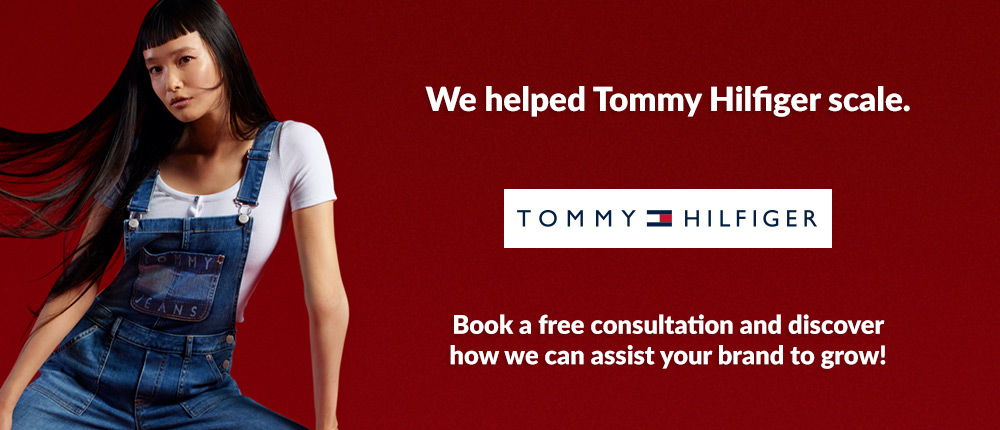
Step-by-Step Migration to GA4 property
It’s fair to say, that all these new changes are quite overwhelming with a lot of information to digest. So, let’s take a closer look at how the actual migration will take place, following some simple steps.
Step 1. Assess the current Google Analytics setup
The first step is to audit your Universal Analytics account. As you review the account, note all the events currently tracked, including the conversions, traffic sources, and goals. Keep in mind the key information that you regularly analyze and report on.
While Google provides a setup wizard to facilitate the migration to GA4, it may not capture everything correctly, particularly the more custom events. Hence, having a comprehensive list of all events and data is beneficial to avoid missing any crucial elements during the migration process.
Step 2. Create a GA4 property
The simplest way to create a GA4 account is by using Google’s GA4 Setup Assistant. Assuming you have the Editor role for your current UA account and have logged in, you can access the Setup Assistant via the Admin section.
- In Google Analytics, select Admin, in the lower left corner of the window.
- Within the property column, click GA4 Setup Assistant.
- You’ll need to create a new GA4 property or connect an existing one. Click Get Started to create a new property.
- Depending on how your site is currently tagged, you may have to set a Google tag or have the option to use your existing UA tagging for your GA4 property. Opt for the latter if given a choice, and the gtag.js tag will allow you to simultaneously collect data for both UA and GA4 property.
- Follow the wizard to generate the new GA4 property and connect some existing data stream mappings. You’ll see a checklist showing what data GA4 will collect. Go through the metrics’ details to ensure everything you have in Step 1 of the UA assessment is incorporated.
Step 3. Setting up data streams and tracking codes
Google Analytics 4 uses the concept of separate data streams for the customer touchpoints that send data to the property. This allows you to understand data points across a website and any apps your business supports. When creating a new data stream in the GA4 property, you’ll receive a snippet of code that you can add to your app or website to start collecting data, and those data form the basis of your reports.
The Setup Assistant noted in step 2 should have transferred any data streams currently collecting data for the UA property. If not, you can add a new data stream by going to Admin, Property column, and clicking Data Streams > Add stream. Then select whether the new data stream will be from an App or Web asset. To collect data for the streams, you must add the relevant tag to the website using Google Tag Manager or directly within the website source code.
Step 4. Migrating existing configuration and settings
Chances are, many of the events, dimensions, and user properties will have migrated over. However, you may still have to manually set up the ones that don’t make it over.
Events and conversions
Google Analytics 4 offers many automatically collected events triggered by basic interactions within your site or app. These include web activities such as page_view, scroll, first_visit, and conversion actions such as form_submit or video_start. So, first, check which events and goals are already available in GA4 before creating or modifying events.
Conversions are formerly known as “goals” in Universal Analytics. A conversion is a specific event of desirable action on the site or within an app. This can be when someone submits a form or views a confirmation page.
To mark a defined event as a conversion, go to Admin, Property column, and click Events. You’ll see here a list of active events for your property. To turn any listed events into conversion, simply toggle on the “Mark as conversion” option to start tracking the fired event going forward as a conversion.
If you don’t see the desired event within the list, it’s typically because it hasn’t been fired yet. You can set up the conversion within the “Conversions” setting within Admin, Property column to preemptively mark an event as conversion. Alternatively, you can use Google Tag Manager to send triggered events to GA4. Note that modified and created events do not apply to historical data.
Custom dimensions or metrics
GA4 offers many templates for reports – everything from traffic acquisition, to funnel distribution, automated insights, and events tracking. However, as a business, you may have to define custom metrics and reports that suit your specific needs. GA4 allows you to do so with custom dimensions and metrics.
A dimension is a parameter that describes a characteristic or attribute of data – such as session URL, User ID, user device, traffic source, etc. A custom dimension, therefore, is any attribute that you additionally configure in the analytics tool if they are not covered within the default set. For example, a typical retailer will most likely need product categories, product sizes, loyalty program users, etc.
To set up custom dimensions, you’ll need to:
- Register a parameter with a custom definition. You can do so by going to Admin > Property Column > Custom definitions and selecting Create custom dimensions.
- Start sending custom parameters with events you want to be tracked.
Similarly, a custom metric is a unit of measurement that you can specify outside the default list of metrics. There are 3 main categories of metrics in GA4:
- Currency – a cost or revenue metric, such as price, cost of goods sold, etc.
- Distance – this option allows you to compare distances with different units of measurement – including feet, miles, meters, etc.
- Time – this option allows you to compare times with different units of measurement – including milliseconds, seconds, minutes, hours, etc.
To set up custom metrics:
- Go to Admin > Property Column > Custom definitions and select Create custom metrics.
User properties and audiences
There are two audiences automatically generated by GA4 by default. All users are those who have ever visited your site or used your app. Purchasers are those who have completed a purchase. If you are gathering the relevant data for analytics to generate predictive metrics, GA4 will also create a set of predictive audiences:
- Likely 7-day churning purchasers
- Likely 7-day churning users
- Likely 7-day purchasers
- Likely first-time 7-day purchasers
- Predicted 28-day top spenders
To define your custom audience, you can use the audience builder by going to Admin > Property. Click Audiences > New audience, and select Create a custom audience to start the process.
eCommerce tracking
There are several eCommerce-specific events in GA4 for tracking shopping-related activity on your site. Enabling eCommerce tracking can help you better understand your customer’s purchase behaviors, improve their shopping experience, and drive up sales volumes.
Furthermore, GA4 offers machine learning capabilities that can provide useful insights for eCommerce. For example, you can use predictive metrics to forecast what customers are likely to buy, which may be helpful to time your marketing campaigns. Alternatively, you can also predict the probability of churn by customer groups. By combining all of these predictive metrics with your own data, you can get a clearer picture of how your business will likely perform.
If you have an eCommerce website or app, take advantage of GA4’s enhanced eCommerce tracking features. Ensure that you have properly set up product and transaction tracking to gather valuable data on revenue, average order value, and conversion rates.
To enable eCommerce tracking in Google Analytics 4, you need to take the following steps:
- Add eCommerce events to your website or app in your Google Tag Manager. The events can be purchased, add-to-cart, signed up account, etc.
- Verify your events are being triggered (by enabling debugging mode for real-time validation)
- Add parameters to eCommerce events. This allows you to add more “richness” to an associated event. For example, you can tag the order amount, total items purchased, and specific items on a purchase event.
Step 5. Integrating with other platforms
GA4 made it relatively straightforward when it comes to linking to other Google products such as Ad Manager, BigQuery, Search Console, Display & Video 360, and other assets. To link the properties, go to Admin > Property column, and scroll to the bottom to see the available product links.
Step 6. Transitioning to the GA4 measurement protocol
A measurement protocol is a standard set of rules for collecting and sending data directly to Google Analytics servers. It is a different method of pushing data than gtag, Google Tag Manager, and the Firebase SDKs, by sending events directly via HTTP requests. This is most often used for interactions between server to server and offline.
For retailers that have a physical store presence and running offline campaigns using 2-Way QR codes or traditional media, this is a great way to tie in the analytics to online conversions for an omnichannel approach.
Troubleshooting & Support
During the GA4 migration process, many issues may arise. Here are some of the most commonly encountered issues and how to troubleshoot them.
Common issues during the migration process
Users see discrepancies between GA4, Universal Analytics, or other data sources
Why this happens: Variations in data collection methodologies, event definitions, or tracking configurations can lead to differences in reported metrics and data accuracy. Furthermore, GA4 presents data in a different reporting interface compared to UA, and may lead to variations in available metrics, dimensions, and visualization compared to the previous version.
What you can do: While the discrepancy in data between GA4 and Universal will not be zero, there are a few things you can do to minimize the differences, including:
- Make sure your tracking code is implemented consistently across UA and GA4. Missing sources or differences in categorizing a certain event may result in variances between the two analytics.
- Make sure your tag is set up properly and that data streams are flowing.
- Check your filters, and confirm that you’ve applied all of your UA filters to your new GA4 property.
- Use consistent reporting settings, such as sample thresholds, timeframe, or currencies, to display the data consistently.
- GA4 reduplicates transactions with identical transaction IDs by default, whereas UA does not. If you compare the output between the two properties, ensure that the transactions sent to UA do not contain duplicated records.
Data from custom events are missing
Why this happens: Several possibilities are involved here. The most common one may be that the events haven’t been fired or recorded after setting up the custom events. It typically takes about 24–48 hours of waiting before event data shows up. Another possibility is that the event has not been set up properly.
What you can do: Give it a bit of time. Wait up to 48 hours after setting up the events to give ample of time for GA4 to start capturing the event data. To test if the connection is properly set up with a more real-time response, you can confirm whether the event is being fired within the debug mode. If you do not see the events triggered, return to the event setup instructions and check the settings. Otherwise, you may have exceeded the enabled threshold for your GA4 property, which is 30 for custom conversion events and 50 for custom-defined events.
Missing metrics
Why this happens: As the data model changes between the versions, some data metrics are “lost” during the migration process. For instance, instead of focusing on sessions, GA4 is event-based. As a result, metrics like average session duration don’t carry over.
What you can do: Understand how similar metrics can help fill the gap in understanding measures of engagement. For instance, instead of relying on average session duration, you can measure user engagement with average engagement time, which measures the average time a user has the website or app in focus.
Resources and documentation for troubleshooting
For additional troubleshooting resources, the following list can be helpful:
The Google Analytics Help Center provides a wide range of articles and guides that cover various topics related to GA4. It offers step-by-step instructions, troubleshooting tips, and best practices for migration and setup.
The Google Analytics Community is a forum where you can seek help, ask questions, and engage with other GA4 users and experts. It’s a valuable resource for troubleshooting specific issues, sharing experiences, and learning from the community’s collective knowledge.
The Google Analytics Developer Guides provide in-depth technical documentation and implementation details for GA4. It covers topics such as measurement protocol, data import, event tracking, and troubleshooting specific technical scenarios.
For those who prefer a visual walk-thru., the official Google Analytics YouTube channel offers video tutorials, webinars, and product updates related to GA4. It can be a useful source for visual demonstrations, explanations, and tips on troubleshooting common migration issues.
Since setting up data streams, events, and conversion goals are a key part of the GA4 migration, the Google Tag Manager is the preferred tool for managing the tags and triggers. The help center provides step-by-step guides from setting up the Tag Manager account to triggering events.
Google Analytics Post-migration best practices
After completing the GA4 migration, there are still a few best practices to consider in order to maximize the output of the migration. By following these best practices, you can fully leverage the capabilities of GA4 and gain valuable insights to enhance your marketing efforts, improve user experiences, and drive business growth.
Configure data retention settings & filters

For more accurate data reporting, it’s important to configure data filters to exclude irrelevant or internal traffic from your reports. Also, establish data retention policies aligning with your data governance and compliance requirements. Determine how long you want to retain user-level and event-level data in GA4.
Implement data governance and privacy measures
GA4 is designed with many improved privacy measures in mind. For instance, it does not log or store individual IP addresses and collects all data from EU-based devices through servers within the EU. Users of GA4 have options to further define how the collection of granular location and device data on a per-region basis.
Using advanced analysis features and custom reports
Take the time to explore GA4’s advanced analysis features, such as predictive analytics, funnel analysis, and cohort analysis. These tools provide deeper insights into user behavior, segmentation, and trend analysis to uncover actionable insights and optimize your marketing strategies.
Additionally, take advantage of the automatic insights that are generated using your data. These are called Analytics Insights, and they can take some time to develop if you’re new to GA. For instance, automated insights can highlight the traffic sources that drove the most conversions and anomalies in user behaviors, such as a reduced file download.
Lastly, you can build custom reports and dashboards in GA4 to focus on the metrics and dimensions that are most important to your business. Tailor the reporting interface to match your specific reporting needs, and share these insights with stakeholders clearly and concisely.
Continuously monitor and optimize GA4 implementation
The GA4 migration is a gradual process, with many opportunities for further refinement and improvements. Therefore, it’s a good practice to regularly monitor your GA4 data, reports, and insights to identify trends, anomalies, and areas for optimization. Use the data to make informed decisions, refine your marketing strategies, and improve the user experience on your website or app.
Staying up to date with new updates
GA4 is continually evolving, with Google frequently adding new features and enhancements. It’s good to stay informed about updates through official Google resources, blogs, and announcements. Regularly review the new features and consider how they can benefit your analysis and reporting.
Make the migration to GA4 a smooth process
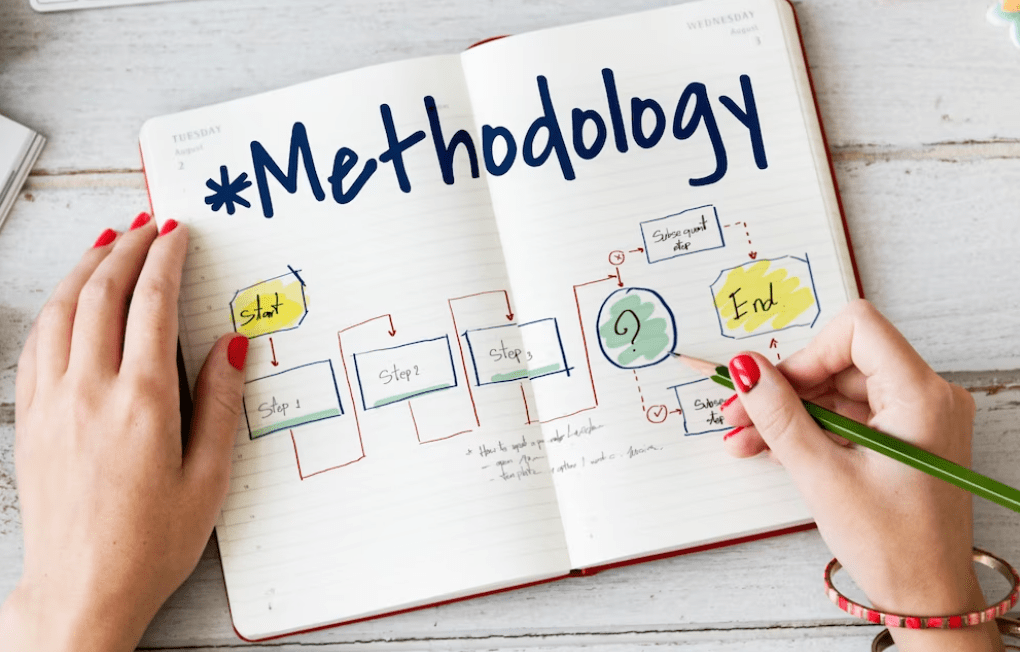
Migration to Google Analytics 4 is a critical yet necessary process to ensure a smooth transition from the current Universal Analytics to the future-focused platform. Despite the fact that migration may present challenges, and advance planning while requiring continuous adjustments, the benefits of GA4 make it a worthwhile endeavor.
Remember that each migration scenario is unique, and assessing your needs, goals, and challenges is important before undertaking the migration process. While there are many resources available that provide detailed step-by-step guides and troubleshooting options, you can and should consider engaging with analytics experts or Google’s support channels for guidance and assistance throughout the migration process.
GA4 offers greater flexibility in cross-device tracking, incorporates machine learning and advanced insights, provides privacy-focused data controls, and seamlessly integrates with other Google products. Embracing GA4 will empower eCommerce businesses with enhanced analytics capabilities and enable data-driven decision-making for long-term success in the evolving online landscape.
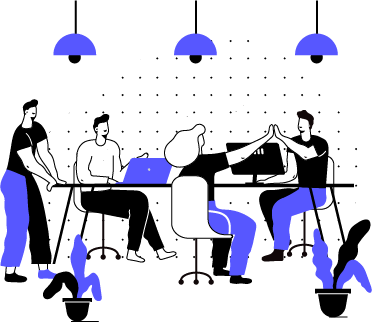
Let’s Help You Scale Up


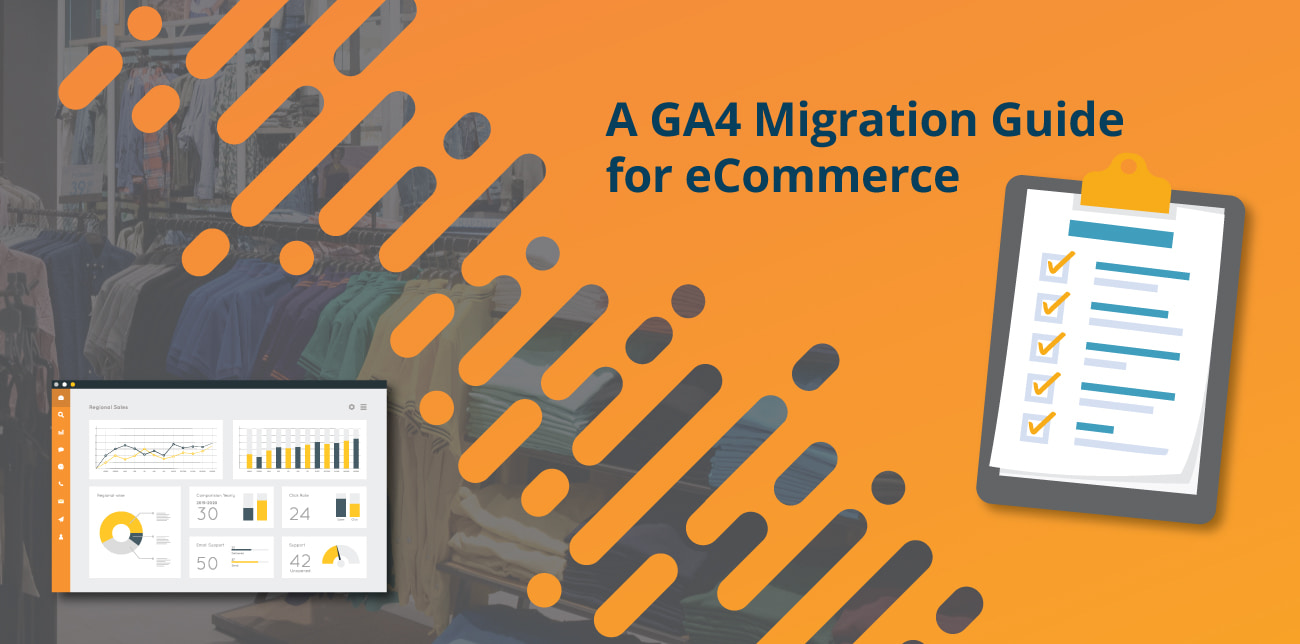
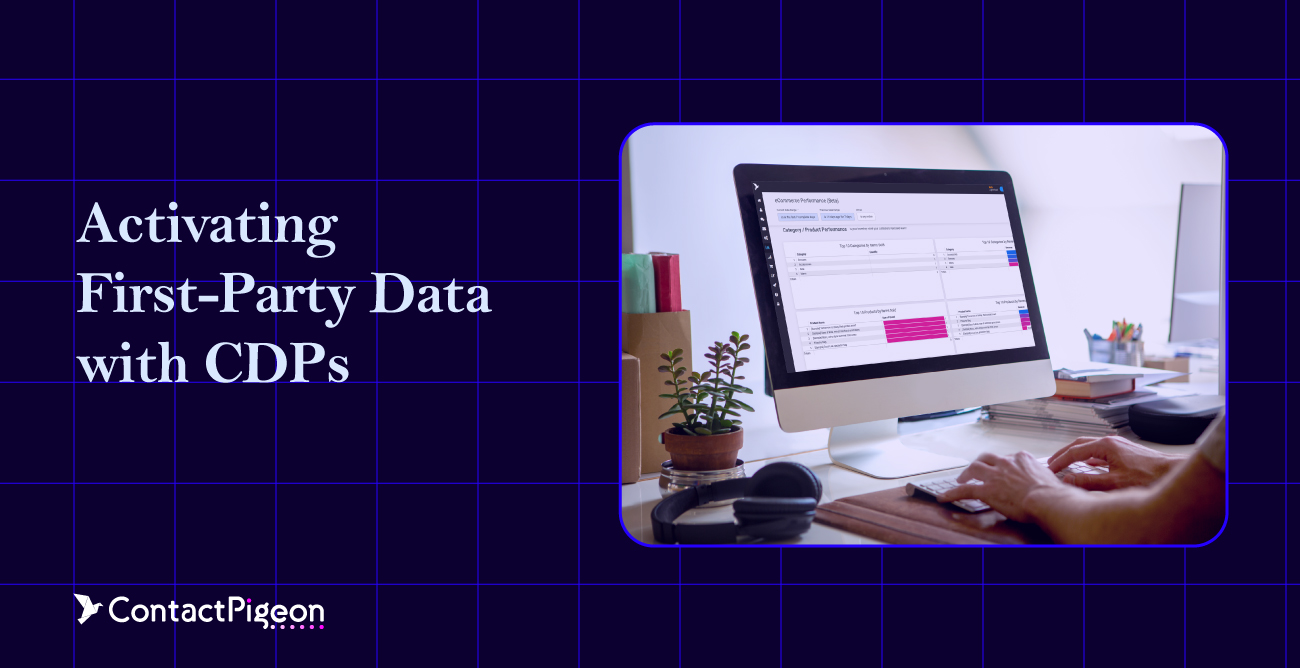
![Benchmarking Growth Strategies of Top Fashion Retailers [Study]](https://blog.contactpigeon.com/wp-content/uploads/2025/11/top-fashion-retailers.jpg)