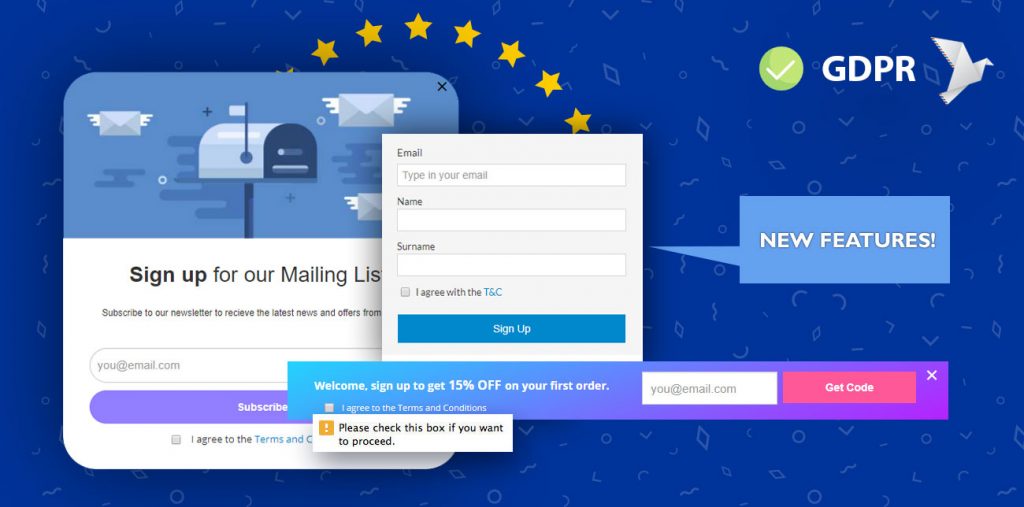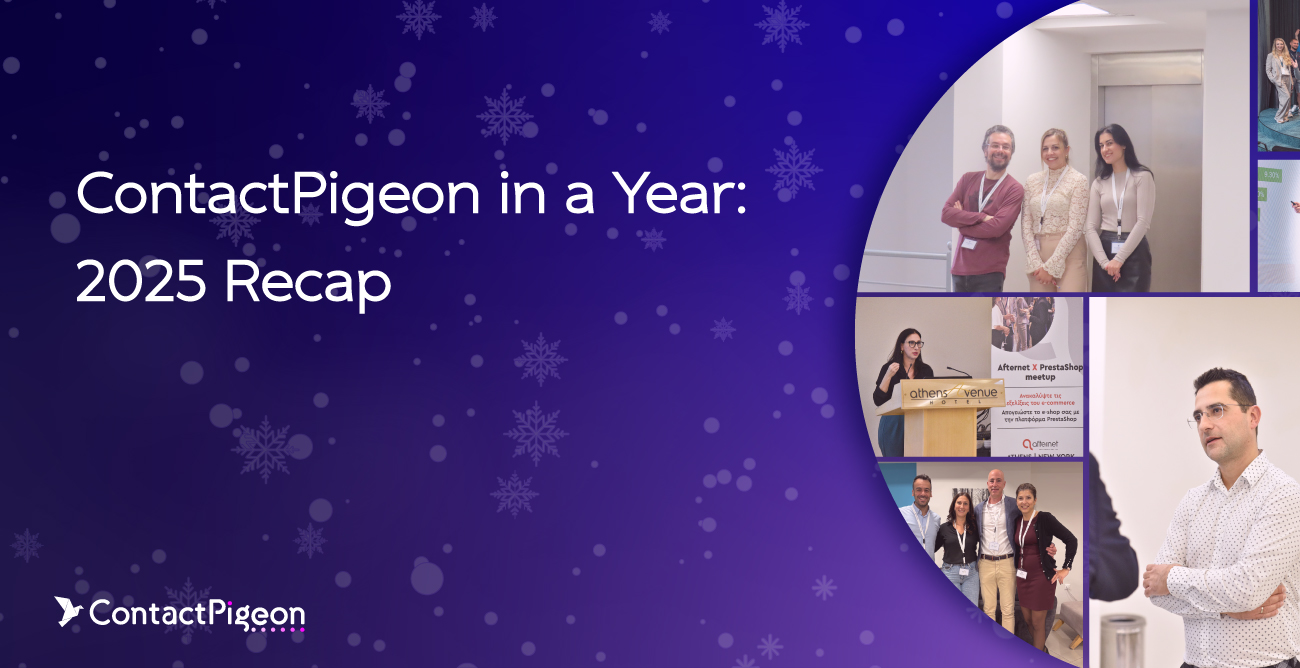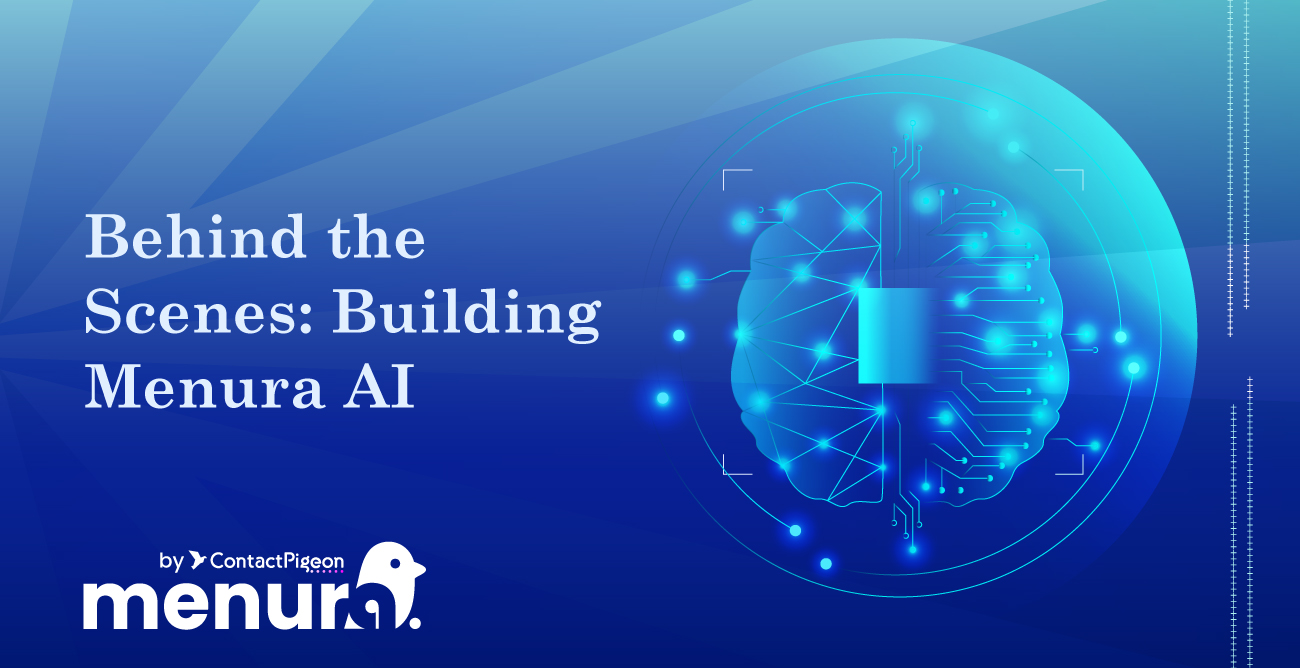The EU General Data Protection Regulation or more commonly known as GDPR is drastically transforming the way customer data is collected and processed across the European Union. This includes a collection of contacts info online account registration or email signup forms. If you are serving European customers, then you’re required to show compliance by May 25th, regardless where your business is located.
Here at ContactPigeon, we have released a number of changes to the Popup editor and Signup Forms by making it much easier to build GDPR compliant signup forms and popups. All the new features are already live on the ContactPigeon platform account.
What if I have nothing to do with EU? You may say…
Actually, the changes we recently introduced may still apply to you. Many parts of the world have laws that require consent-based email marketing. For example, the United States has the CAN-SPAM while Canada follows the CASL. There are many other international anti-spam laws in rest of the world. So read on!
What’s New?
1. User Opt-in Checkbox on Signup Forms
What is it?
You can now place a user opt-in checkbox on all signup forms and dynamic popups with a single click. The checkbox can be customized with your own text and links. Whether it is to inform users of your terms and conditions or notify them of the type of communications that they should expect to receive. Once enabled, users will be asked to “Opt-in” by selecting the checkbox before he or she can proceed with form submission.
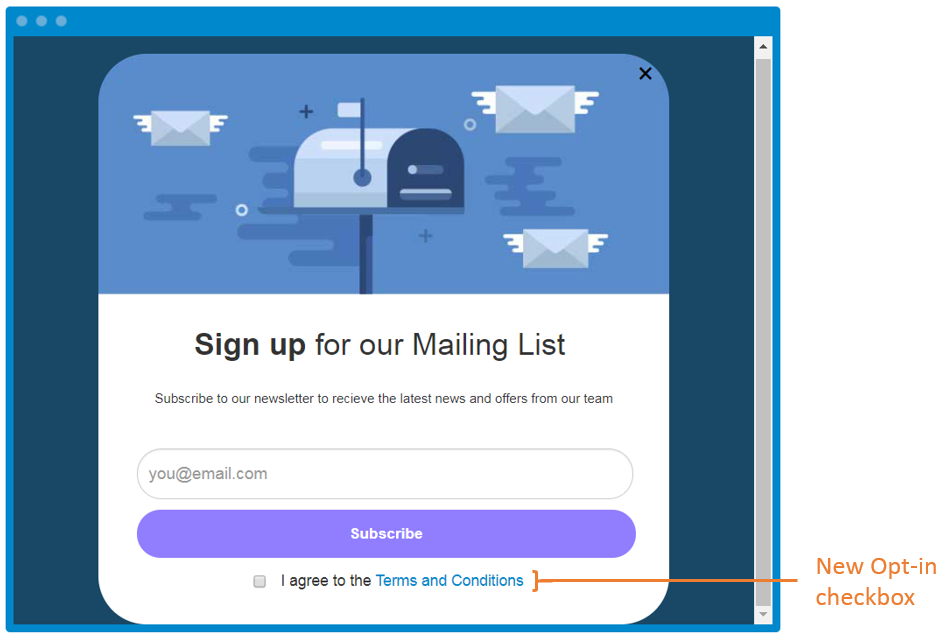
Why is it important?
While the scope of the new regulation impacts all aspects of personal data, the process of collecting the data faces the biggest scrutiny. The most common example of that is soliciting new email signups for newsletters or other marketing communication. Under GDPR, business is obligated to show proof of consent from data subjects for the right to process his or her personal data.
For the consent to be valid, the communication should clearly state on the type of data collected as well as the purpose for which it will be used in clear to understand language. The individual is required to explicitly “opt-in” to consent. Hence, the checkbox (must be unchecked by default) with the link to privacy terms and conditions, is essential to avoid complaints of misleading methods of getting consent.
How does it work?
Dynamic Popup: Activating the opt-in checkbox for your popups is really easy.
- From the Dynamic Popup Editor, create a new popup or edit an existing one.
- Go to “Popup Settings” and enable the “Checkbox (for user to accept T&C)”.
- Customize the text and URL link to your needs. The default text is “I agree to the <a href=’#’ target=’_blank’>Terms and Conditions</a>”. To update the URL, simply enter your page URL to replace the “#”.
- Click on “Save Changes” and your popup form is ready to launch.
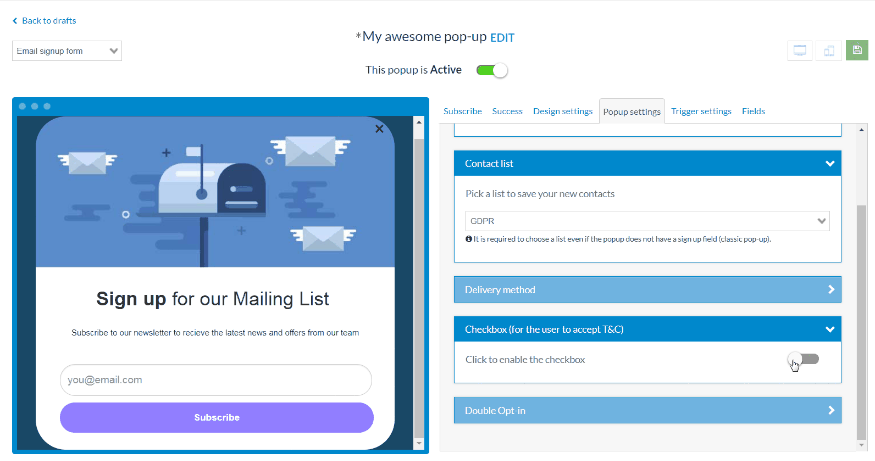
Enabling Checkbox on Your Signup Forms
Signup Forms: Adding opt-in checkbox in signup forms is simple as well.
- From the Signup Forms, create a new form or edit an existing one.
- Under “Fields”, Checkbox (GDPR) check visible. This will automatically make the checkbox optin required for subscribers.
- Update the text next to the checkbox, currently defaults to “I agree with the T&C”
- Click on “Save” and review the sample form before activating.
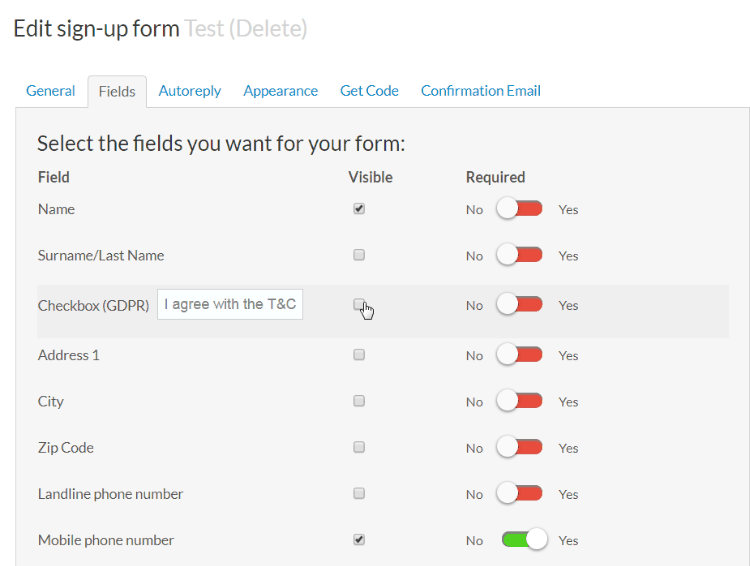
Signup forms enabling Opt-in checkbox
2. Double Opt-in Email Confirmation after New Subscriber Sign Up
What is it?
In this update, we made the process of enabling double opt-in signup process super easy. It is directly available as part of the popup editor and signup form creator, where you can turn it on or off with a single click. When this option is enabled, the person who subscribes to the list must confirm his request twice. The first confirmation takes place at the point of form submission. After the initial request is received, an email is sent to the provided email address with a link which recipient must click to confirm the subscription. Once the subscriber has clicked on the email link, he or she has “double opted-in”.
Why is it important?
While double opt-in is not obligatory under GDPR, businesses may choose to adopt the double opt-in process to satisfy regulations in particular market which requires them.
Furthermore, a big advantage of using the double opt-in process is that you’ll know the email address is for a valid inbox, as opposed to a bot generated email. We recommend companies with low open rates or spam complaints in the past to adopt the double opt-in email collection method.
How does it work?
Dynamic Popup: Follow the 5-steps below to activate the double opt-in process for your popups.
- From the Dynamic Popup Editor, create a new popup or edit an existing one.
- Go to “Popup Settings” and select “Enabled” from Double Opt-in section.
- Customize the confirmation email with the following data:
- Sender email address
- Email subject. The default text is “Confirm your subscription”
- Thank you page – This is the landing page your subscriber will see after they clicked on the confirmation link. We have a default page (http://www.contactpigeon.com/apps/en/stem/thankyousub.html/), but feel free to use your own web page.
- Email body – Update the text of your confirmation email. Note that “IP_REM_IP_ ” refers to the placeholder for the subscribers’ IP address.
- Once all changes have been made, “Preview” your email.
- Click on “Save Changes” and your signup form is ready to launch.
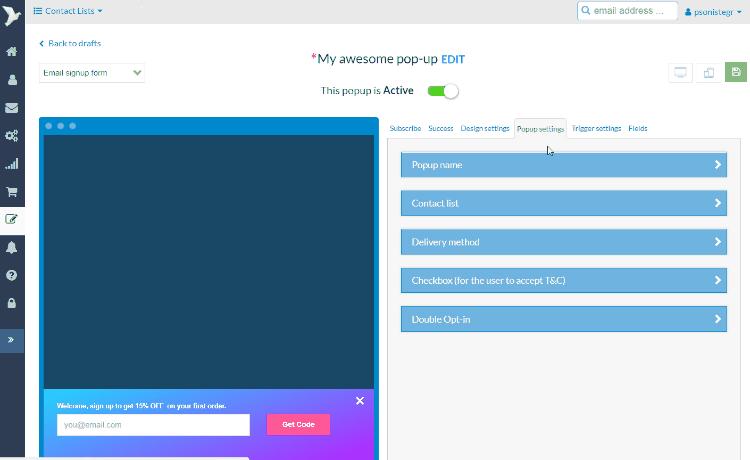
Activating ContactPigeon Double Opt-in Signup Forms
Signup Forms: Similar to the Popup, you can enable double confirmation process for your own signup forms.
- From the Signup Forms, create a new form or edit an existing one.
- Scroll to the bottom on “General” tab, and select “Confirmation is mandatory”. This will trigger the double confirmation email after a person subscribes.
- Customize the confirmation email with the following data:
- Sender email address
- Email subject. The default text is “Confirm your subscription”
- Email body – Update the text of your confirmation email. Note that “IP_REM_IP_ ” refers to the placeholder for the subscribers’ IP address. You can also update the confirmation landing page, by updating the link URL from the “Click Here” button within the email body.
- Click on “Save Changes” and your signup form is ready to launch.
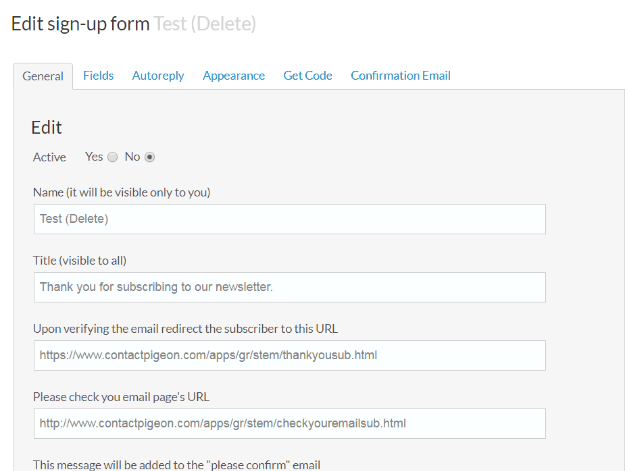
Enabling Double Confirmation on Signup Forms
Compliance Ready Signup Forms? Check!
We hope you find our latest feature update helpful as part of your GDPR compliance rollout. For a more complete checklist for GDPR changes for eCommerce, check out our latest blog post.
For more feature releases from ContactPigeon, sign up and be the first to know. You’ll get updates on feature releases, as well as our latest content, right in your inbox.