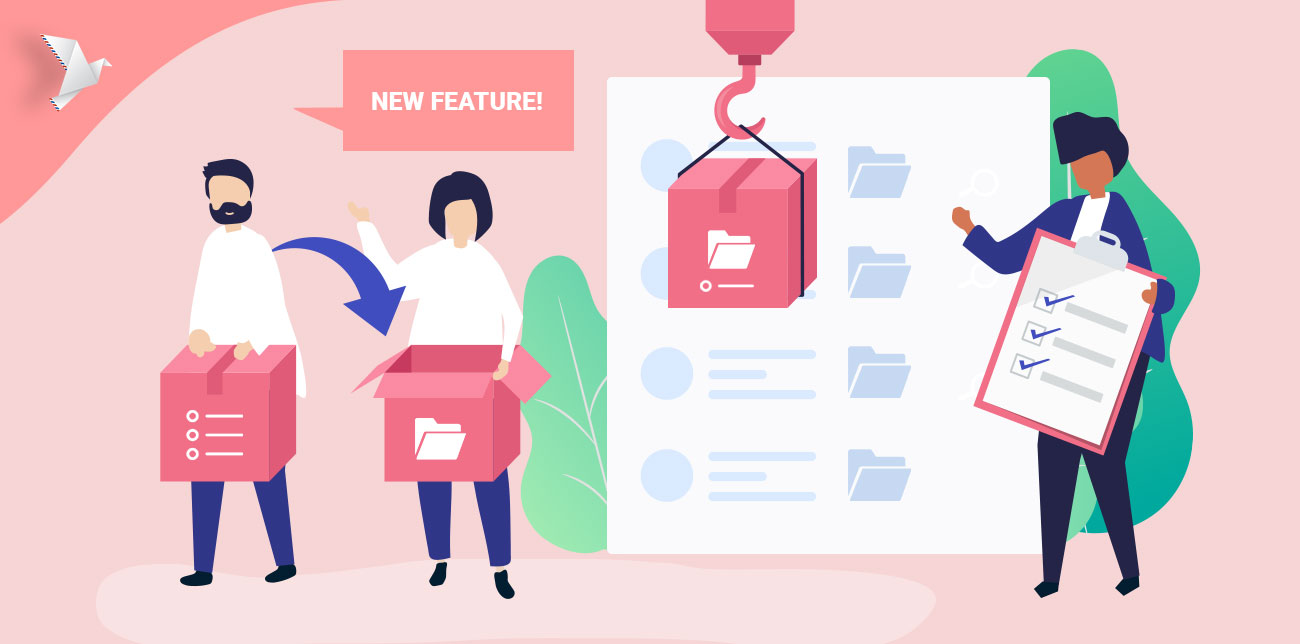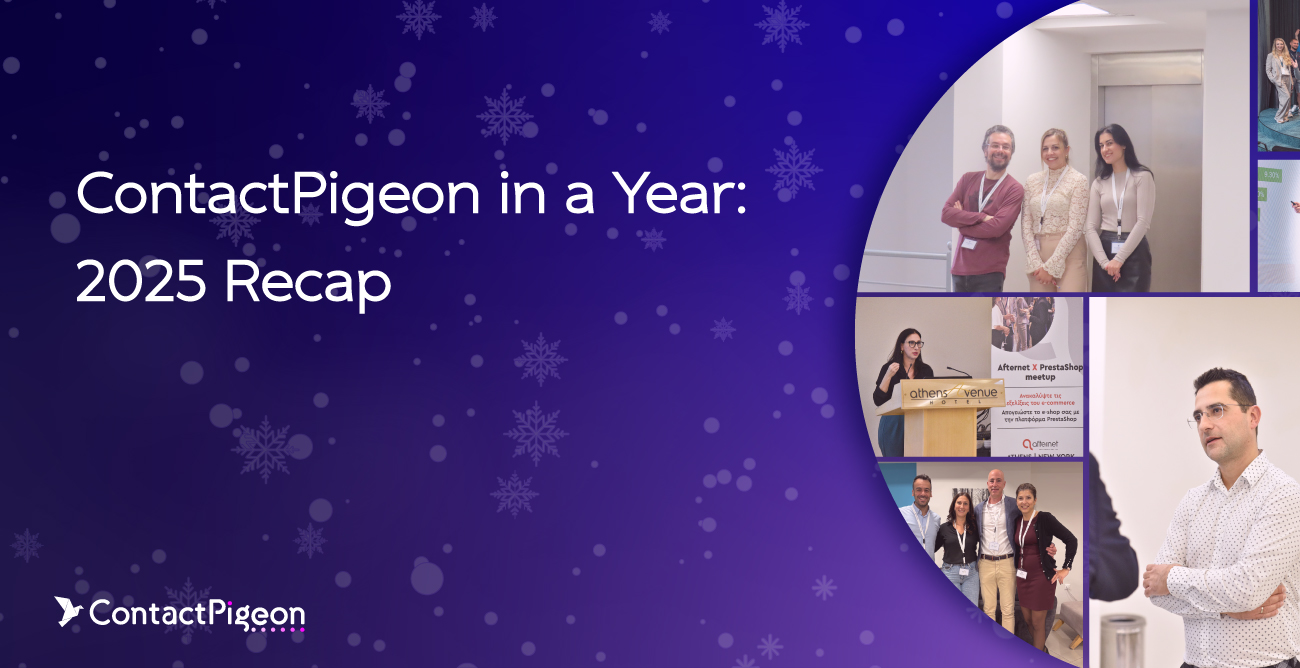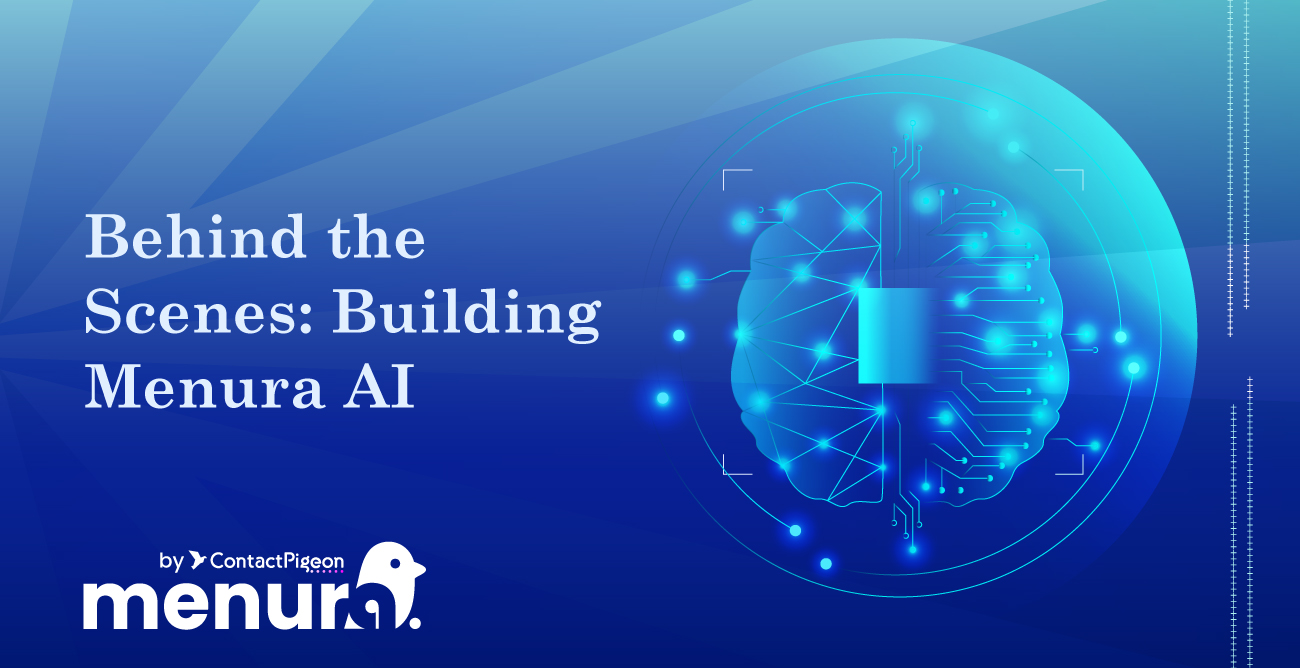At ContactPigeon we take Christmas wishes really seriously. After all, we still believe in Santa Claus! ? This December we decided to bring on the Christmas spirit early by releasing a long requested feature, Email List Folders. This new enhancement is designed to make your list management and email marketing easy peasy. Chances are, you already have many lists in your account (an average ContactPigeon user loves to segment their customers), which is why we bet you’ll start believing that Santa takes the shape of ContactPigeon’s product team this year. So go ahead and create that extra segment variation, we’ve got you organized!
What’s new with List Folders?
Starting this month, you will have the ability to group contact lists by folders. This feature is particularly useful for users working micro-segments or numerous mailing lists, as it provides a convenient way to categorize email contact lists. For example, let’s say you have High Spenders, 1st Time Customers, and Recently Purchased customers in 3 distinct lists. You want to send an email campaign targeting all customers or to the target subscriber for last minute offers. Previously, you would have to scroll and select the three lists separately. With the folder feature, as long as the lists are part of the folder, you can choose all child lists by selecting the parent folder. Just remember to double check the recipient lists before you hit send to ensure you’ve covered the intended parties.
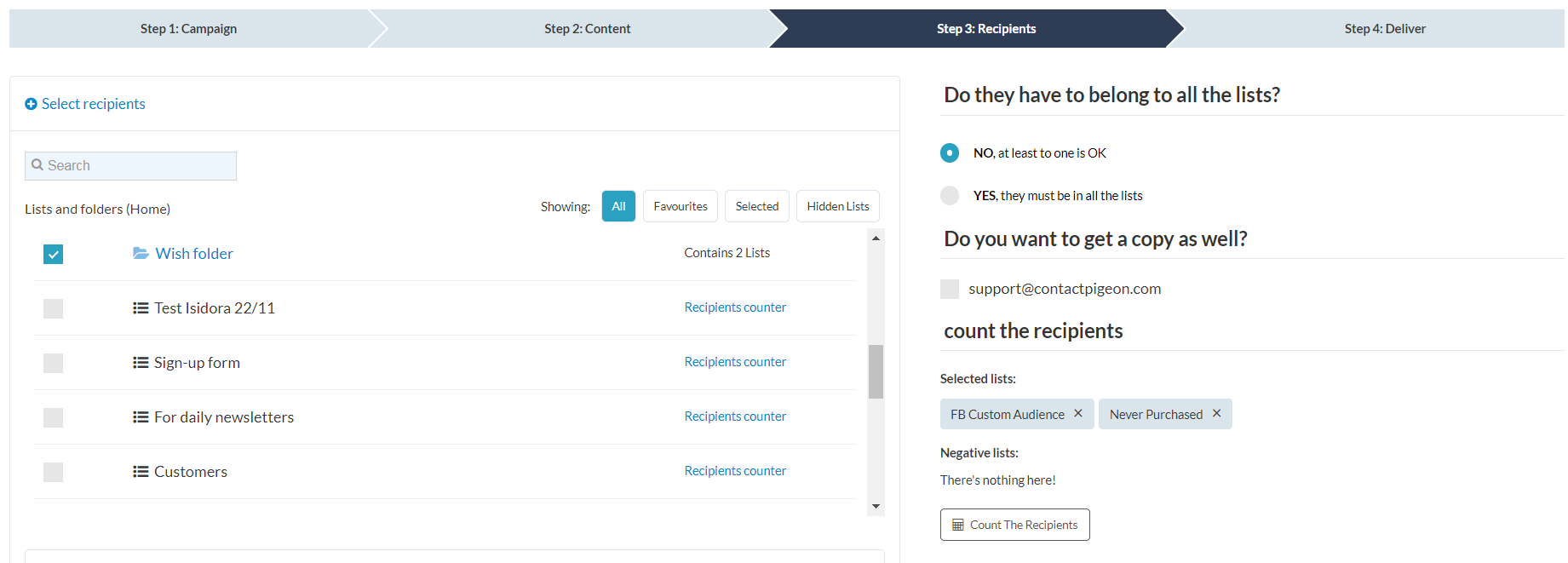
One click to select multiple lists by picking the folder.
Oh, by the way, for those who still prefer the old way, we have added Search capabilities and a way to select a number of lists as favorites.
Folder directory system
Can you even imagine what you would do if there were no directories in your PC? The ContactPigeon list folder setup works very much like the directory system, where you can nest folders as well as lists within a parent folder. As long as it makes sense to your business, the directory tree can extend as far as you need it to.
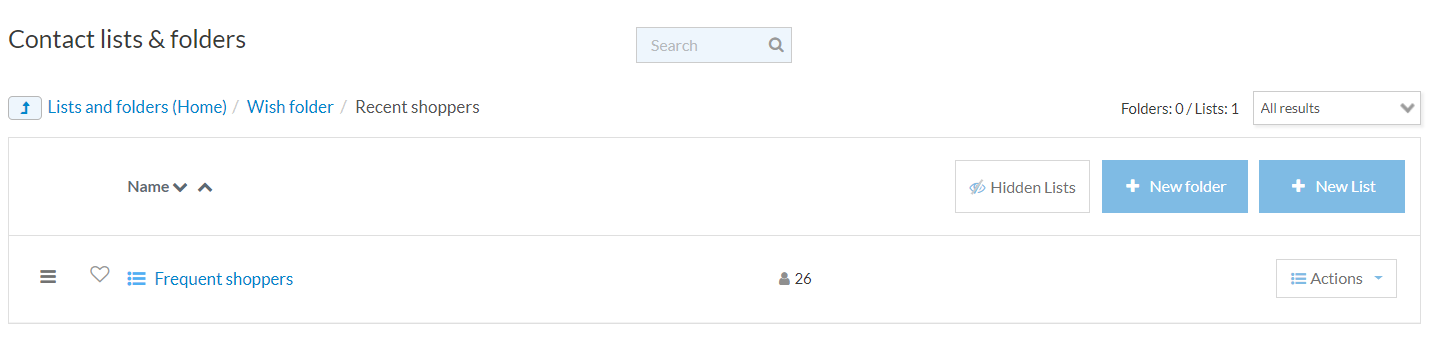
Follow the navigational breadcrumbs to access the directory levels.
To manage lists and folders, either creating new ones or moving an item to another, just click the right action button and select the corresponding task.
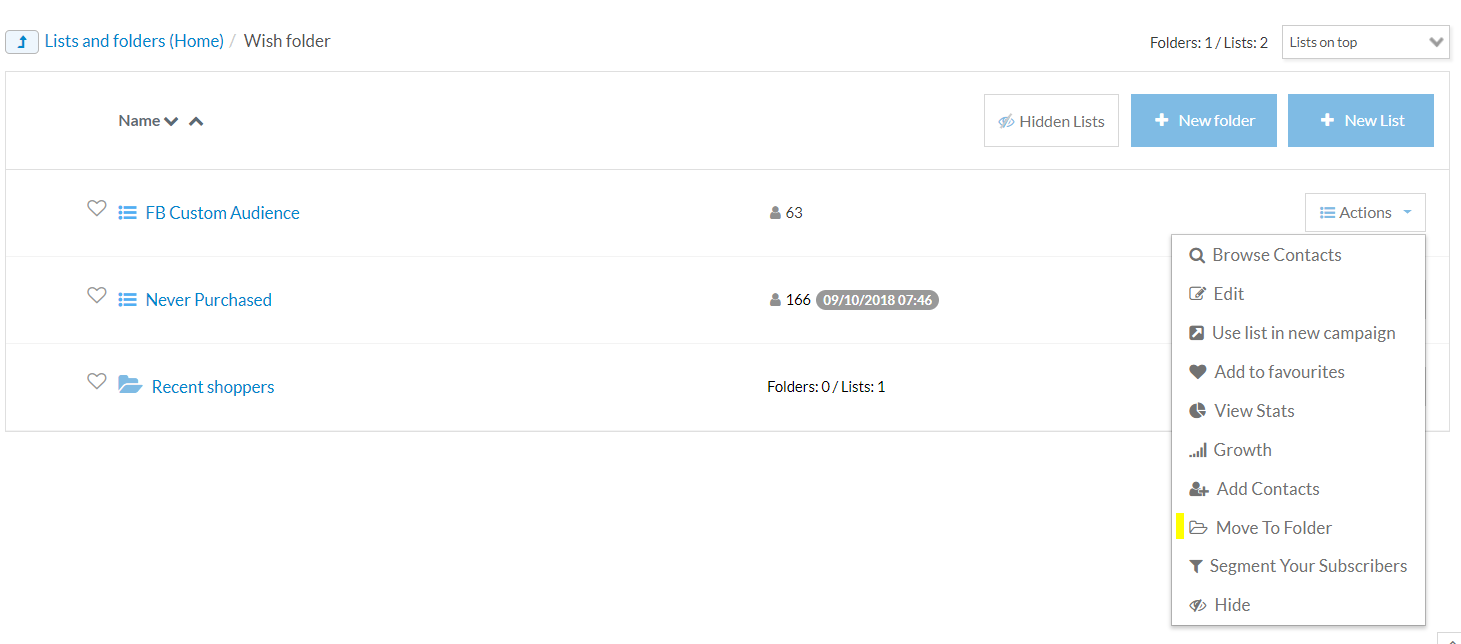
See all list actions from the options drop down.
Quick access to favorites
Convenience and access is a top priority when you’re strapped for time. Which is why we’ve added a Favorites feature to lists and folders that you need frequent or quick access to. To designate a favorite list or folder, simply click on the heart-shaped icon next to the item until it turns red. You can access all your favorites easily by filtering on them within a list view.
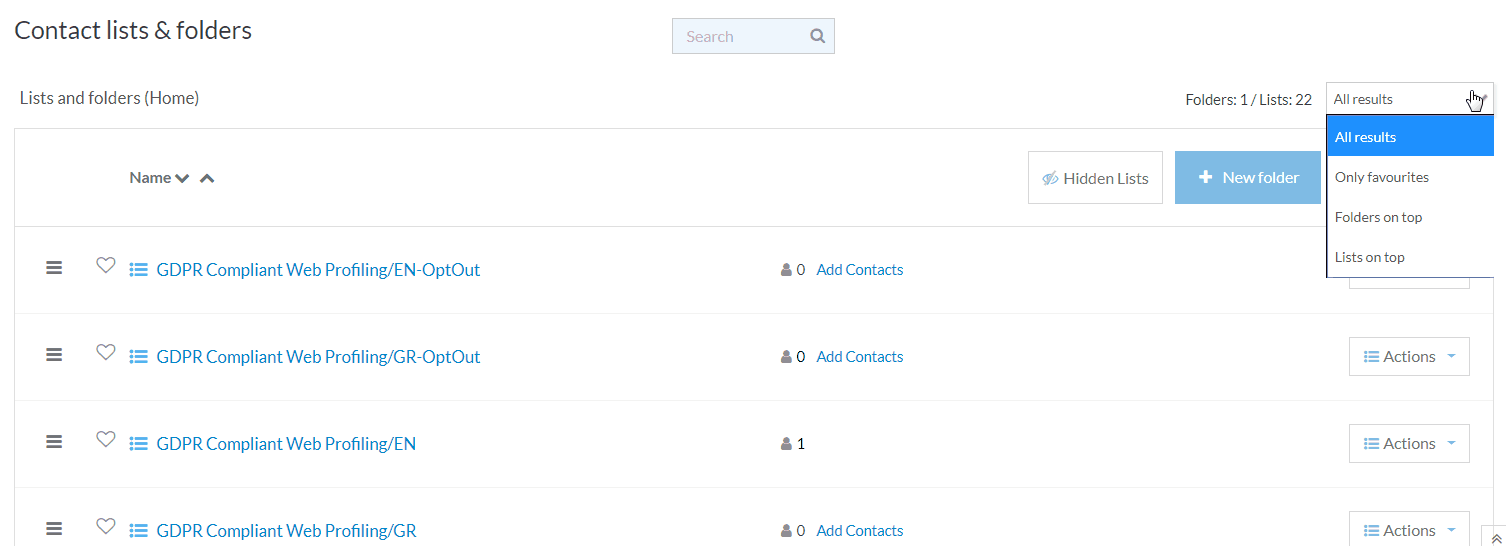
Click to select favorite lists and folders.
That’s (not) all folks
We know that the latest ContactPigeon additions will improve the way you work with lists and campaigns. Ultimately, they are based on your feedback and we cannot thank you enough for helping us become better. Of course, there are a few more enhancements that Santa’s helpers are working on this December. So stay tuned for more!
Ho ho ho!