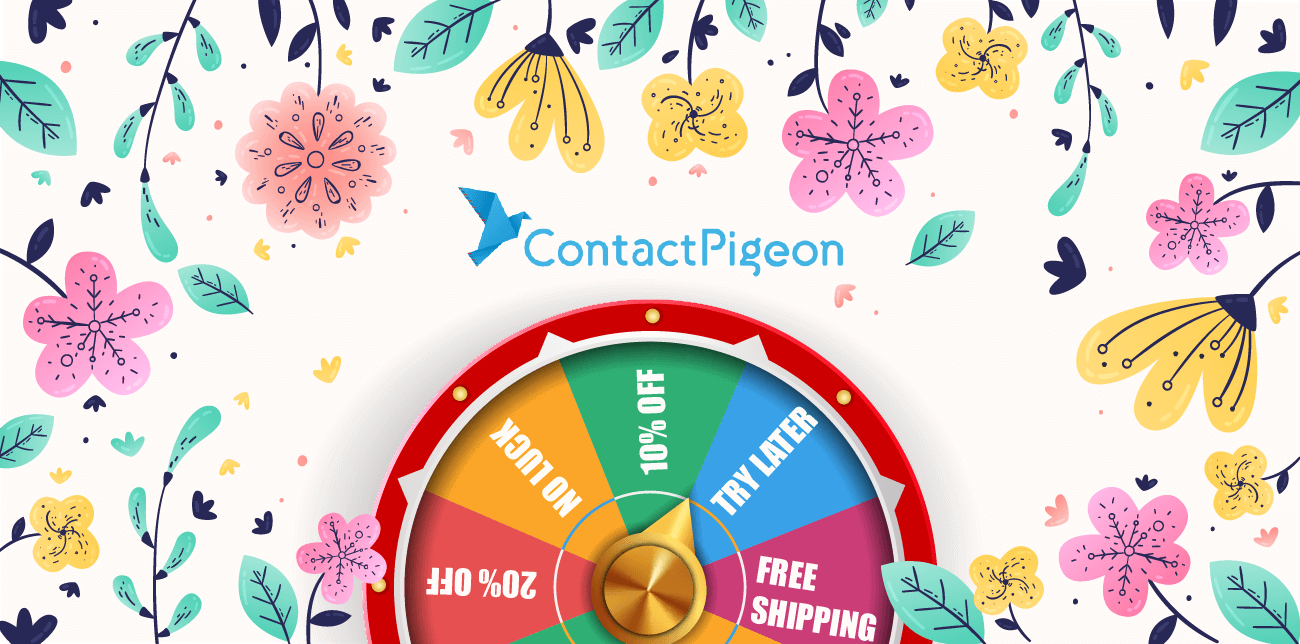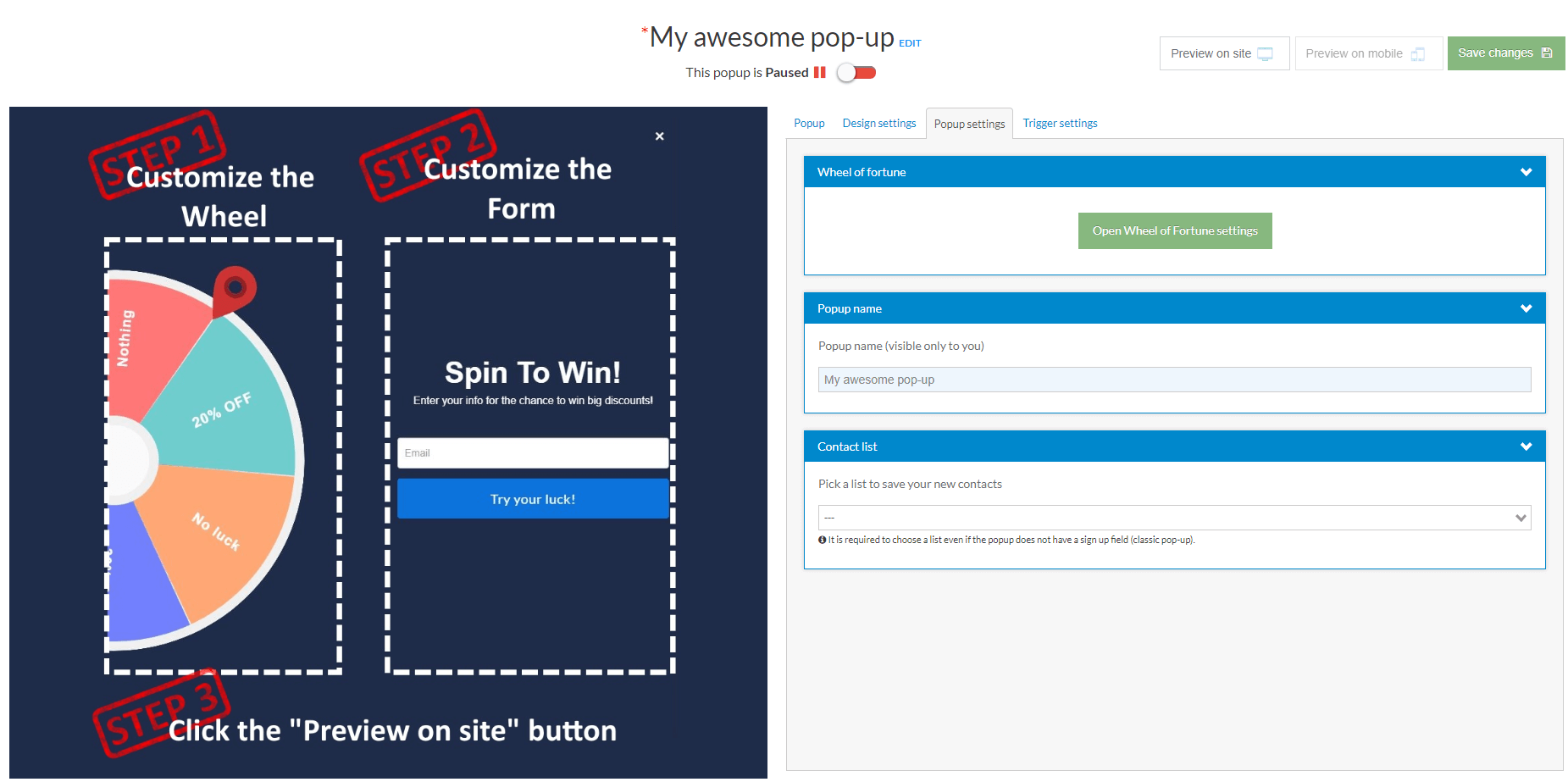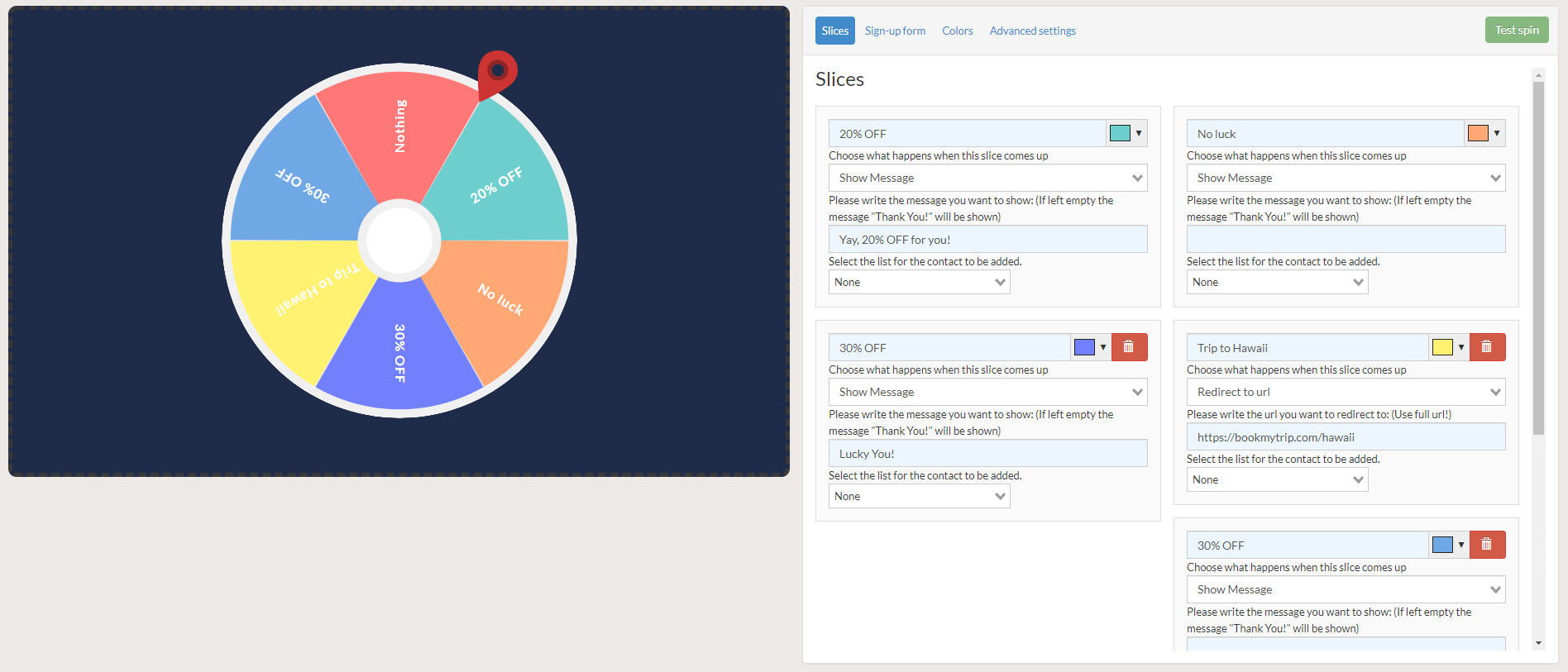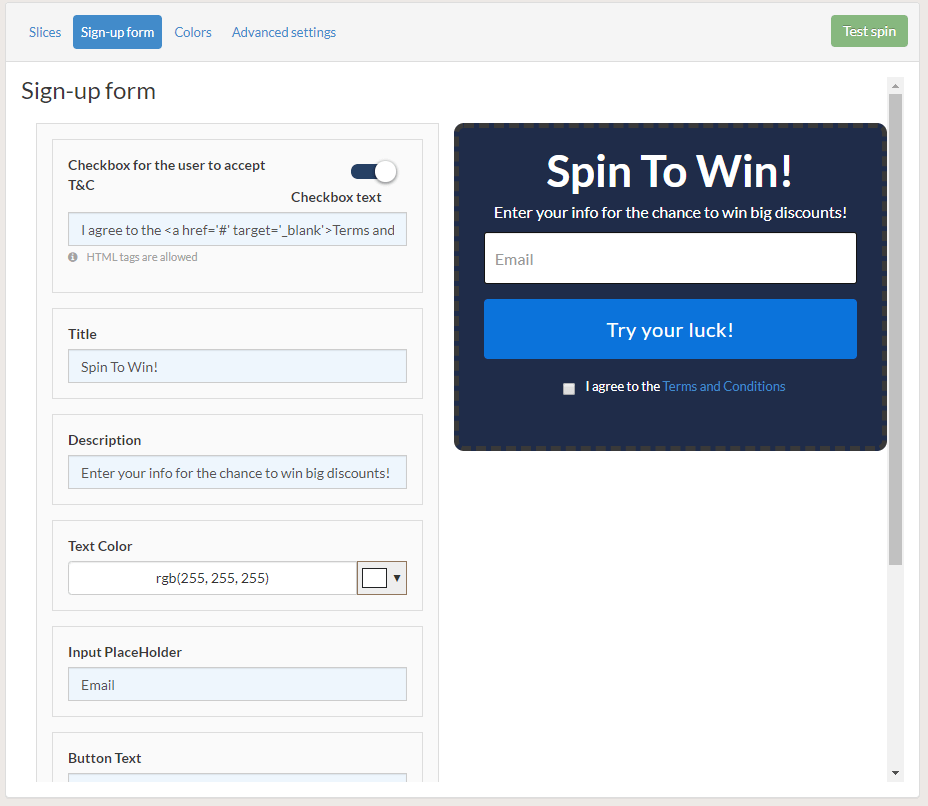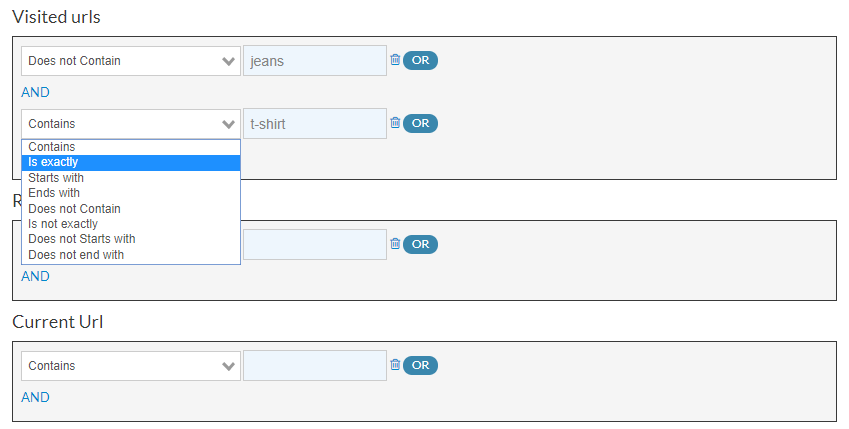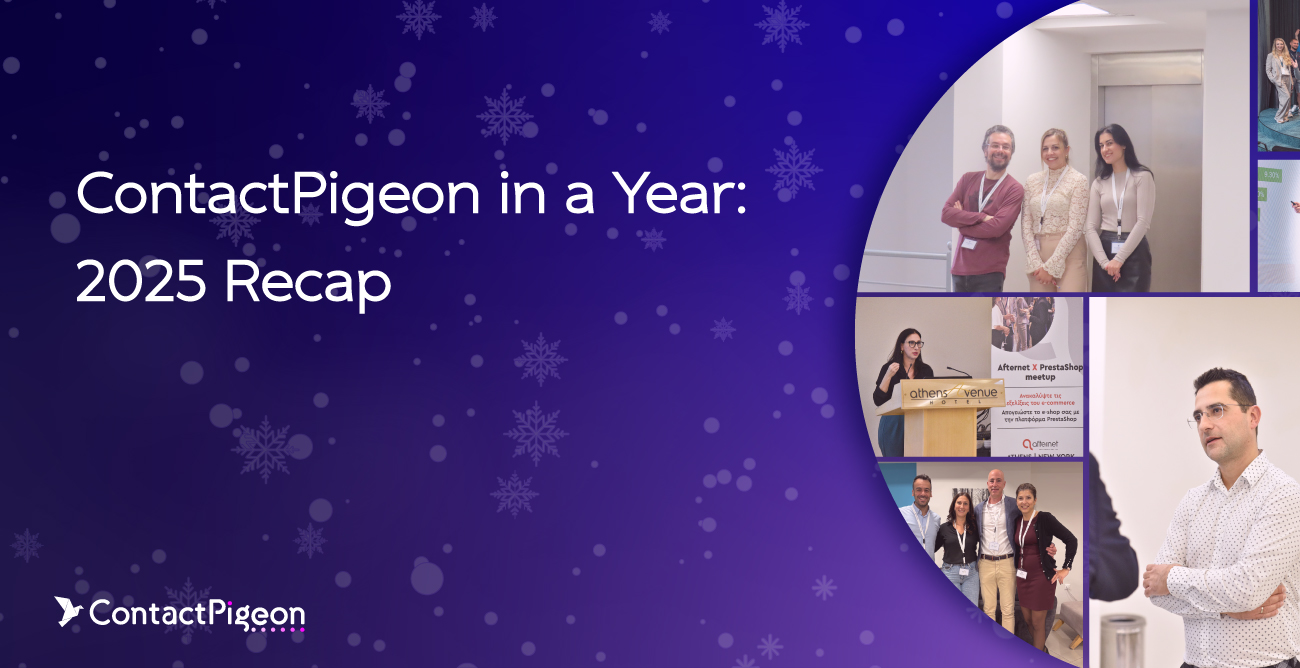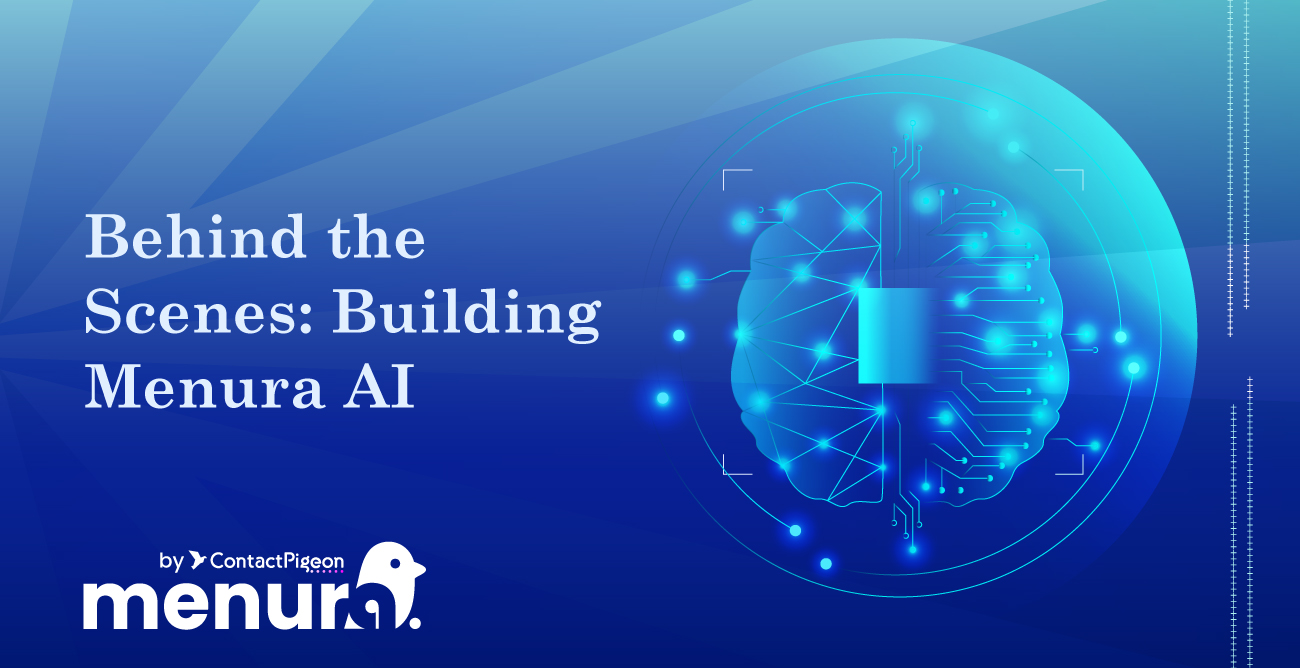April showers bring May flowers. Here at the Pigeon nest, the spring bloom produced many new and nifty capabilities within ContactPigeon that make reaching and engaging with your target audience easier.
Over the past couple of months, we have not only released many small (but super helpfull) changes to the interface of ContactPigeon, but also two new features for growing your contact lists. We proudly introduce one of the most requested features, the Wheel of Fortune template for pop-up and since we are on the topic the new pop-up conditions that give you more flexibility in engaging with your visitors.
See What’s New
Gamification with Spinwheel Pop-up Template (a.k.a Wheel of Fortune)
People love games. As kids, we use games to learn, grow, and pass the time. As adults, it helps us to bond with our peers and make certain activities more enjoyable. As a matter of fact the ContactPigeon team loves playing games, so when people asked us for a way to provide a game-like interactive experience for their visitors we could not say no. After all, studies have shown the application of game playing elements – such as point scoring, competitions – to non-game activity greatly encourages engagements with a product or service.
That’s why we are introducing the Wheel of Fortune Pop-up template, which provides a fun, game-like interactive experience for visitors on your site. Visitors can spin the wheel for a chance to win specific discounts or rewards (e.g., free shipping or percent off next purchase).
With a “chance to win” an enticing offer on the table, visitors are more likely to participate, thereby increasing the likelihood to sign-up or to make a purchase. That’s a win-win for both you and your visitors.
How to active Spinwheel Pop-up
Select the “Spin A Wheel” template after starting a new Pop-up design within your ContactPigeon account. You can specify the trigger conditions as any other pop-up, whether it’s triggered at page entry, exit intent, or other points within a visitor’s browsing process.
You can fully customize the design and settings of the wheel to match your brand. Here are the key elements in the Spinwheel pop-up:
Slices.
The default Wheel of Fortune comes with 6 slices; however, the number of slices can be easily adjusted. For each slice, you can fully customize the color, text, and resulting action or message when the pointer lands on the slice. If you are using a coupon code, you can add the code directly to the message section as well for it to be displayed.
You can also designate the contact list the visitor will be added to after landing on the specific slice. This can help trigger the appropriate next step nurturing campaigns messages – such as “here is your winning offer.”
Sign-up Form.
To spin the wheel, the visitor will need to enter their email address. On the right side of the template is the email capture form. You can customize the sign-up form text, color, and Call-to-action button.
Advanced Settings.
Even if “No Luck” is an outcome for your Spinwheel, perhaps you would not like to see a disappointed customer. In this case, you have the option to designate the “default winner” for all. This way, everyone wins!
Lastly, don’t forget to preview before activation. May your visitor conversion surge!
A new way to add pop-up Conditions
The latest updates to our beloved dynamic pop-up also include a new way to add additional conditions which you can apply when triggering pop-ups on your site. You could always do it of course using liquid conditions but now it’s much easier, just point and click!
Now there are 3 new sets of display conditions that adds more flexibility when it comes to targeting your on-site visitors.
- Visited URLs – Define whether to display the pop-up to visitors who have visited, or not visited, a specific set of URLs in the past
- Referrers – Designate whether to display the pop-up based on the referrer source of the session
- Current URL – Designate whether to display pop-up based on current page URL
All of the additional conditions can be layered with “And” and “Or” combination to create truly targeted messages. For example, a clothing seller can trigger a pop-up to promote its Jeans collection for those who have viewed T-shirts but not yet Jeans.
How to set it up?
Setting up the conditions is rather straight forward. You can access them under two locations.
The first option to set up the trigger conditions is within the Pop-up wizard, right after you picked out a template. On step 2 of the wizard, you will notice a new option to “Edit additional conditions”. Simply activate that, and start creating the conditions.
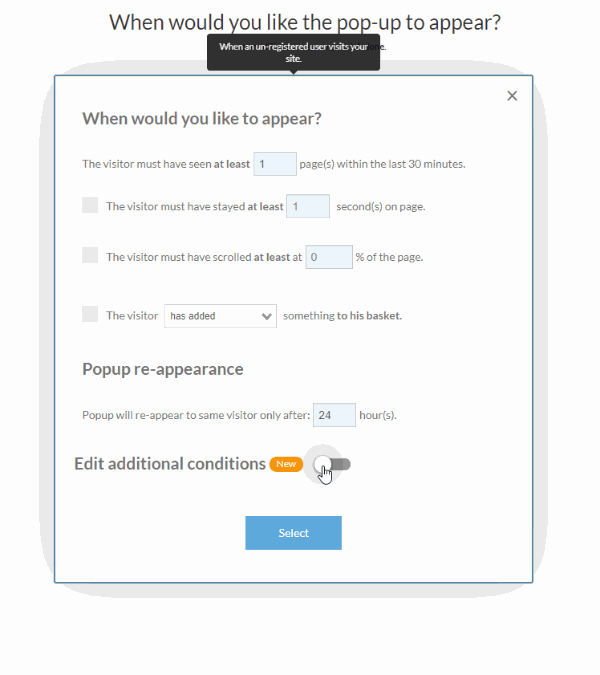
Pop-up conditions within wizard.
You can also find them within the Pop-up editor. Under Trigger settings, click on “Additional conditions” button to expand the conditions.
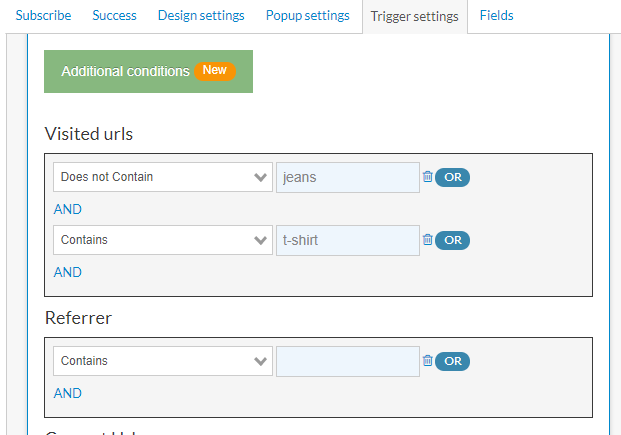
Add more conditions under Trigger settings in Pop-up editor.
You can add as many conditions as needed to create the uber targeted pop-up message. Just remember to test it on your site before setting it into full action to make sure that all the conditions are working as desired!
More to come
Our mission at ContactPigeon is to enable businesses to best engage with their target audience with targeted messages regardless of channels. Our introduction of the new Spin-wheel template and additional pop-up conditions further expands the ways you can reach your audience.
Let us know how you are using the Wheel of Fortune pop-up and what’s the next condition check that you would rather see. We love suggestions or ideas for new features that we can incorporate into ContactPigeon. Just email us, give us a call or even join us for breakfast if you are near the ContactPigeon HQ.
As always, we wish you all the marketing success!